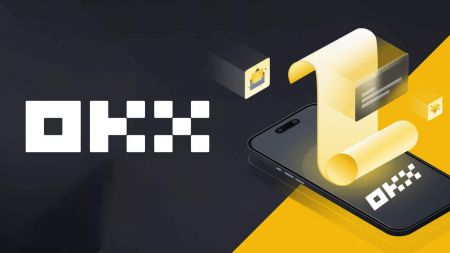Frequently Asked Questions (FAQ) in OKX
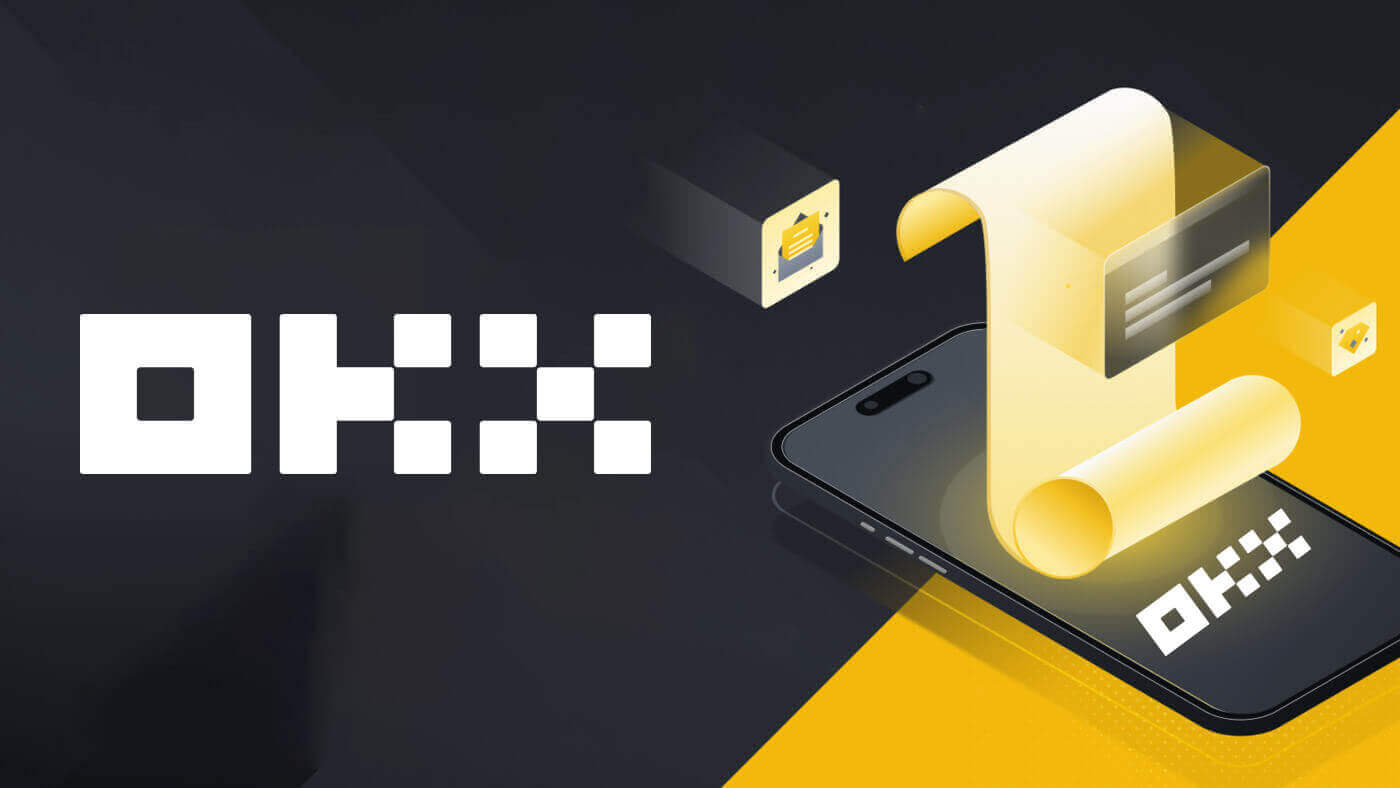
- Language
-
العربيّة
-
简体中文
-
हिन्दी
-
Indonesia
-
Melayu
-
فارسی
-
اردو
-
বাংলা
-
ไทย
-
Tiếng Việt
-
Русский
-
한국어
-
日本語
-
Español
-
Português
-
Italiano
-
Français
-
Deutsch
-
Türkçe
-
Nederlands
-
Norsk bokmål
-
Svenska
-
Tamil
-
Polski
-
Filipino
-
Română
-
Slovenčina
-
Zulu
-
Slovenščina
-
latviešu valoda
-
Čeština
-
Kinyarwanda
-
Українська
-
Български
-
Dansk
-
Kiswahili
Registering
My SMS codes aren’t working on OKX
Try these fixes first to check if you can get codes working again:
- Automate your mobile phone time. You can do it in your device’s general settings:
- Android: Settings General Management Date and time Automatic date and time
- iOS: Settings General Date and Time Set Automatically
- Sync your mobile phone and desktop times
- Clear OKX mobile app cache or desktop browser cache and cookies
- Try entering codes on different platforms: OKX website in desktop browser, OKX website in mobile browser, OKX desktop app, or OKX mobile app
- If this doesn’t help, you’ll need to change or unlink your phone number. For your security, you won’t be able to withdraw funds within 24 hours after changing or unlinking your phone number.
How do I change my phone number?
On the app
- Open the OKX app, go to User Center, and select Profile
- Select User Center at the top left corner
- Find Security and select Security center before selecting Phone
- Select Change phone number and enter your phone number in the New phone number field
- Select Send code in both the SMS code sent to new phone number and SMS code sent to current phone number fields. We’ll send a 6-digit verification code to both your new and current phone numbers. Enter the code accordingly
- Enter the two-factor authentication (2FA) code to continue (if any)
- You’ll receive an email/SMS confirmation upon successfully changing your phone number
On the web
- Go to Profile and select Security
- Find Phone verification and select Change phone number
- Select the country code and enter your phone number in the New phone number field
- Select Send code in both the New phone SMS verification and Current phone SMS verification fields. We’ll send a 6-digit verification code to both your new and current phone numbers. Enter the code accordingly
- Enter the two-factor authentication (2FA) code to continue (if any)
- You’ll receive an email/SMS confirmation upon successfully changing your phone number
What is sub-account?
A sub-account is a secondary account connected to your OKX account. You can create multiple sub-accounts to diversify your trading strategies and reduce risks. Sub-accounts can be used for spot, spot leverage, contract trading, and deposits for standard sub-accounts, but withdrawals are not allowed. Below are the steps to create a sub-account.
1. Open OKX website and login to your account, go to [Profile] and select [Sub-accounts].
 2. Select [Create sub-account].
2. Select [Create sub-account].
 3. Fill in "Login ID", "Password" and select "Account type"
3. Fill in "Login ID", "Password" and select "Account type"
- Standard sub-account: you are able to make Trading settings and enable Deposits to this sub-account
- Managed trading sub-account: you are able to make Trading settings

4. Select [Submit all] after confirming the information.

Note:
- Sub-accounts will inherit the main account’s tier level at the same time of creation and it will update daily according to your main account.
- General users (Lv1 - Lv5) can create a maximum of 5 sub-accounts; for other level users, you can view your tier permissions.
- Sub-accounts can only be created on the web.

Verifying
What information is needed for the verification process
Basic info
Provide basic information about yourself, such as full legal name, date of birth, country of residency, etc.. Please make sure that it’s correct and up to date.
ID documents
We accept valid government-issued IDs, passports, driving licenses, etc. They must meet the following requirements:
- Include your name, date of birth, issue and expiration date
- No screenshots of any kind are accepted
- Legible and with a clearly visible photo
- Include all corners of the document
- Not expired
Selfies
They must meet the following requirements:
- Your entire face has to be placed within the oval frame
- No mask, glasses and hats
Proof of Address (if applicable)
They must meet the following requirements:
- Upload a document with your current residential address and legal name
- Make sure that the entire document is visible and issued within the last 3 months.
What’s the difference between individual verification and institutional verification?
- As an individual, you need to provide your personal identity information (including but not limited to valid identity documents, facial recognition data, etc.) to unlock more features and increase your deposit/withdrawal limit.
- As an institution, you need to provide valid legal documents of your institution’s incorporation and operations, along with the key roles’ identity information. After verification, you may enjoy higher benefits and better rates.
- You can only verify one type of account. Choose the option that best suits your needs.
Which types of documents can I use to verify my residential address for account identity verification?
The following types of documents can be used to verify your address for identity verification:
- Driver’s license (if the address is visible and matches the address provided)
- Government-issued IDs with your current address
- Utility bills (water, electricity, and gas), bank statements, and property management invoices that were issued within the last 3 months and clearly show your current address and legal name
- Documentation or voter identification listing your full address and legal name issued within the last 3 months by your state or local government, your employer’s Human Resources or finance department, and university or college
Depositing
Why am I not able to deposit EUR with SEPA bank transfer?
You can complete a EUR deposit from your bank account to your OKX account. EUR local bank transfers are currently only offered to our European customers (residents from EEA countries, excluding France).
Why hasn’t my deposit been credited?
It could be due to one of the following reasons:
Delayed from block confirmation- You can check if you’ve input the correct deposit information and your transaction status on the blockchain. If your transaction is on the blockchain, you can check if your transaction reaches the required confirmation numbers. You will receive your deposit amount once it reaches the required confirmation numbers.
- If your deposit can’t be found on the blockchain, you can reach out to your corresponding platform’s customer support for assistance.
Deposit different cryptos
Before you submit a deposit request, make sure that you’ve selected the crypto supported by the corresponding platform. Otherwise, it could lead to deposit failure.
CT-app-deposit on chain select crypto
Select the crypto that is supported by the corresponding platform
Incorrect address and network
Before you submit a deposit request, make sure that you’ve selected the network supported by the corresponding platform. Otherwise, it could lead to deposit failure.
CT-app-deposit on chain select network
Select the deposit network which is supported by the corresponding platform in the Deposit network field. For example, you would like to deposit ETH to a BTC address that is not compatible. This can lead to deposit failure.
Incorrect or missing tag/memo/comment
The crypto that you want to deposit might require filling in a memo/tag/comment. You can find it on the OKX deposit page.
Deposit to smart contract addresses
Before you submit a deposit request, make sure that you’ve selected the deposit contract address supported by the corresponding platform. Otherwise, it could lead to deposit failure.
CT-app-deposit on chain view contract address
Make sure the deposit contract address is supported by the corresponding platform
Blockchain reward deposits
The profit from mining can only be deposited into your wallet. You can only deposit the rewards into the OKX account once it is deposited into your wallet, as OKX doesn’t support blockchain reward deposits.
Combined deposits
When you want to do a deposit, make sure you submit only one deposit request each time. If you submit multiple requests into a single deposit transaction, you’ll not receive your deposit. In such a case, you can reach out to our customer support for assistance.
Fail to reach the minimum deposit amount
Before you submit a deposit request, make sure that you deposit at least the minimum amount which you could find on our OKX deposit page. Otherwise, it could lead to deposit failure.
Why is my deposit locked?
1. P2P T+N risk control is triggered
When you’re buying crypto through P2P trading, our risk control system will comprehensively assess your transaction risks and impose N-day restrictions on the withdrawal and P2P sales of the equivalent amount of assets in your transaction. It is recommended that you wait patiently for N days and the system will automatically lift the restriction
2. Travel rule additional verification is triggered
If you’re in regulated regions, your crypto transactions are subjected to the Travel Rule as per local laws, which you may require supplementary information for it to be unlocked. You should obtain the legal name of the sender and ask whether they are sending from an exchange or private wallet address. Additional information such as, but not limited to, country of residence may also be required. Depending on your local law and regulations, your transaction may remain locked until you provide the information required of the person who sent you the fund.
Who is eligible to buy and sell crypto using the fiat gateway?
Anyone with a registered OKX account, verified their email or mobile number, who set up 2FA identification and fund’s password in the security settings, and has completed verification.
Note: your third-party account’s name shall be identical to OKX account’s name
How long does it take to receive fiat when selling crypto?
It is subject to the fiat merchant’s discretion. If you choose to sell and receive through a bank account, the process can take 1-3 business days. It only takes a few minutes to sell and receive via a digital wallet.
Withdrawing
Why hasn’t my withdrawal arrived in the account?
The block hasn’t been confirmed by the miners
Once you submit the withdrawal request, your funds will be submitted to the blockchain. It requires miners’ confirmation before the funds can be credited to your account. The number of confirmations can be different according to different chains, and execution time can vary. You may contact the corresponding platform for verification if your funds haven’t arrived in your account after confirmation.
The funds are not withdrawn
If the status of your withdrawal appears as either "In progress" or "Pending withdrawal", it indicates that your request is still waiting to be transferred from your account, likely due to a large number of pending withdrawal requests. Transactions will be processed by OKX in the order that they’re submitted, and no manual interventions are possible. In case your withdrawal request remains pending for more than an hour, you can contact our customer support team via OKX Help for assistance.
Incorrect or missing tag
The crypto that you want to withdraw might require you to fill in tags/notes (memo/tag/comment). You can find it on the deposit page of the corresponding platform.
- If you find a tag, enter the tag in the Tag field on OKX’s withdrawal page. If you can’t find it on the corresponding platform, you can reach out to customer support to confirm if it needs to be filled.
- If the corresponding platform doesn’t require a tag, you can enter 6 random digits in the Tag field on OKX’s withdrawal page.
Note: if you enter an incorrect/missing tag, it could lead to withdrawal failure. In such a case, you can reach out to our customer support for assistance.
Mismatched withdrawal network
- Before you submit a withdrawal request, please make sure that you’ve selected the network supported by the corresponding platform. Otherwise, it could lead to withdrawal failure.
- For example, you would like to withdraw crypto from OKX to Platform B. You’ve selected the OEC chain in OKX, but Platform B only supports the ERC20 chain. This can lead to withdrawal failure.
The amount of the withdrawal fee
The withdrawal fee that you’ve paid is to miners on the blockchain, instead of OKX, to process the transactions and secure the respective blockchain network. The fee is subject to the amount shown on the withdrawal page. The higher the fee is, the faster the crypto will arrive in your account.
Do I need to pay fees for deposit and withdrawal?
In OKX, you’ll only pay a fee when you do an on-chain withdrawal transaction, while internal withdrawal transfers and deposits have no fee charged. The fee charged is called Gas Fee, which is used to pay miners as a reward.
For example, when you withdraw crypto from your OKX account, you’ll be charged the withdrawal fee. Vice versa, if an individual (can be you or someone else) deposited crypto into your OKX account, you don’t need to pay the fee.
How do I calculate how much I’ll be charged?
The system will calculate the fee automatically. The actual amount that’ll be credited to your account on the withdrawal page is calculated with this formula:
The actual amount in your account = Withdrawal amount – Withdrawal fee
Note:
- The fee amount is based on the transaction (A more complex transaction means that more computational resources will be consumed), hence a higher fee will be charged.
- The system will calculate the fee automatically before you submit the withdrawal request. Alternatively, you can also adjust your fee within the limit.
Spot trading
What is Stop-Limit?
Stop-Limit is a set of instructions for placing a trade order at predefined parameters. When the latest market price reaches the trigger price, the system will automatically place orders according to the pre-set price and amount. When a Stop-Limit is triggered, if the user’s account balance is lower than the order amount, the system will automatically place order according to the actual balance. If the user’s account balance is lower than the minimum trading amount, order cannot be placed.
Case 1 (Take-profit):
The user buys BTC at USDT 6,600 and believes that it will drop when it reaches USDT 6,800, he can open a Stop-Limit order at USDT 6,800. When the price reaches USDT 6,800, the order will be triggered. If the user has 8 BTC balance, which is lower than the order amount (10 BTC), the system will automatically post an order of 8 BTC to the market. If the user’s balance is 0.0001 BTC and the minimum trading amount is 0.001 BTC, the order cannot be placed.
Case 2 (Stop-loss):
The user buys BTC at USDT 6,600 and believes that it will continue to drop below USDT 6,400. To avoid further loss, the user can sell his order at USDT 6,400 when the price drops to USDT 6,400.
Case 3 (Take-profit):
BTC is at USDT 6,600 and the user believes that it will rebounce at USDT 6,500. In order to buy BTC at a lower cost, when it drops below USDT 6,500, a buy order will be placed.
Case 4 (Stop-loss):
BTC is at USDT 6,600 and the user believes that it will continue to rise to over USDT 6,800. To avoid paying for BTC at a higher cost above USDT 6,800, when BTC rises to USDT 6,802, orders will be placed as the BTC price has fulfilled the order requirement of USDT 6,800 or above.
What’s a limit order?
A limit order is an order type that caps the maximum buying price of the buyer as well as the minimum selling price of the seller. Once your order is placed, our system will post it on the book and match it with the orders available — at the price you specified or better. For example, imagine the current BTC weekly futures contract market price is 13,000 USD. You’d like to buy it at 12,900 USD. When the price drops to 12,900 USD or under, the preset order will be triggered and filled automatically.
Alternatively, if you’d like to buy at 13,100 USD, under the rule of buying at a more favorable price for the buyer, your order will be immediately triggered and filled at 13,000 USD, instead of waiting for the market price to rise to 13,100 USD. Lastly, if the current market price is 10,000 USD, a sell limit order priced at 12,000 USD will only be executed when the market price rises to 12,000 USD or above.
What’s token trading?
Token-to-token trading refers to exchanging a digital asset with another digital asset.
Certain tokens, like Bitcoin and Litecoin, are typically priced in USD. This is called a currency pair, which means a digital asset’s value is determined by its comparison to another currency.
For example, a BTC/USD pair represents how much USD is required to buy one BTC, or how much USD will be received for selling one BTC. The same principles would apply to all trading pairs. If OKX were to offer a LTC/BTC pair, the LTC/BTC designation represents how much BTC is required to buy one LTC, or how much BTC would be received for selling one LTC.
What are the differences between token trading and cash-to-crypto trading?
While token trading refers to the exchange of a digital asset for another digital asset, cash-to-crypto trading refers to the exchange of a digital asset for cash (and vice versa). For example, with cash-to-crypto trading, if you buy BTC with USD and the BTC price increases later, you can sell it back for more USD. However, if the BTC price drops, you can sell for less. Just like cash-to-crypto trading, the market prices of token trading are determined by supply and demand.
- Language
-
ქართული
-
Қазақша
-
Suomen kieli
-
עברית
-
Afrikaans
-
Հայերեն
-
آذربايجان
-
Lëtzebuergesch
-
Gaeilge
-
Maori
-
Беларуская
-
አማርኛ
-
Туркмен
-
Ўзбек
-
Soomaaliga
-
Malagasy
-
Монгол
-
Кыргызча
-
ភាសាខ្មែរ
-
ລາວ
-
Hrvatski
-
Lietuvių
-
සිංහල
-
Српски
-
Cebuano
-
Shqip
-
中文(台灣)
-
Magyar
-
Sesotho
-
eesti keel
-
Malti
-
Македонски
-
Català
-
забо́ни тоҷикӣ́
-
नेपाली
-
ဗမာစကာ
-
Shona
-
Nyanja (Chichewa)
-
Samoan
-
Íslenska
-
Bosanski
-
Kreyòl