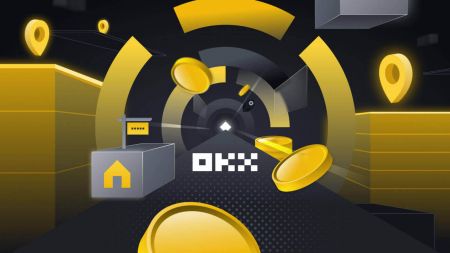OKX withdraw
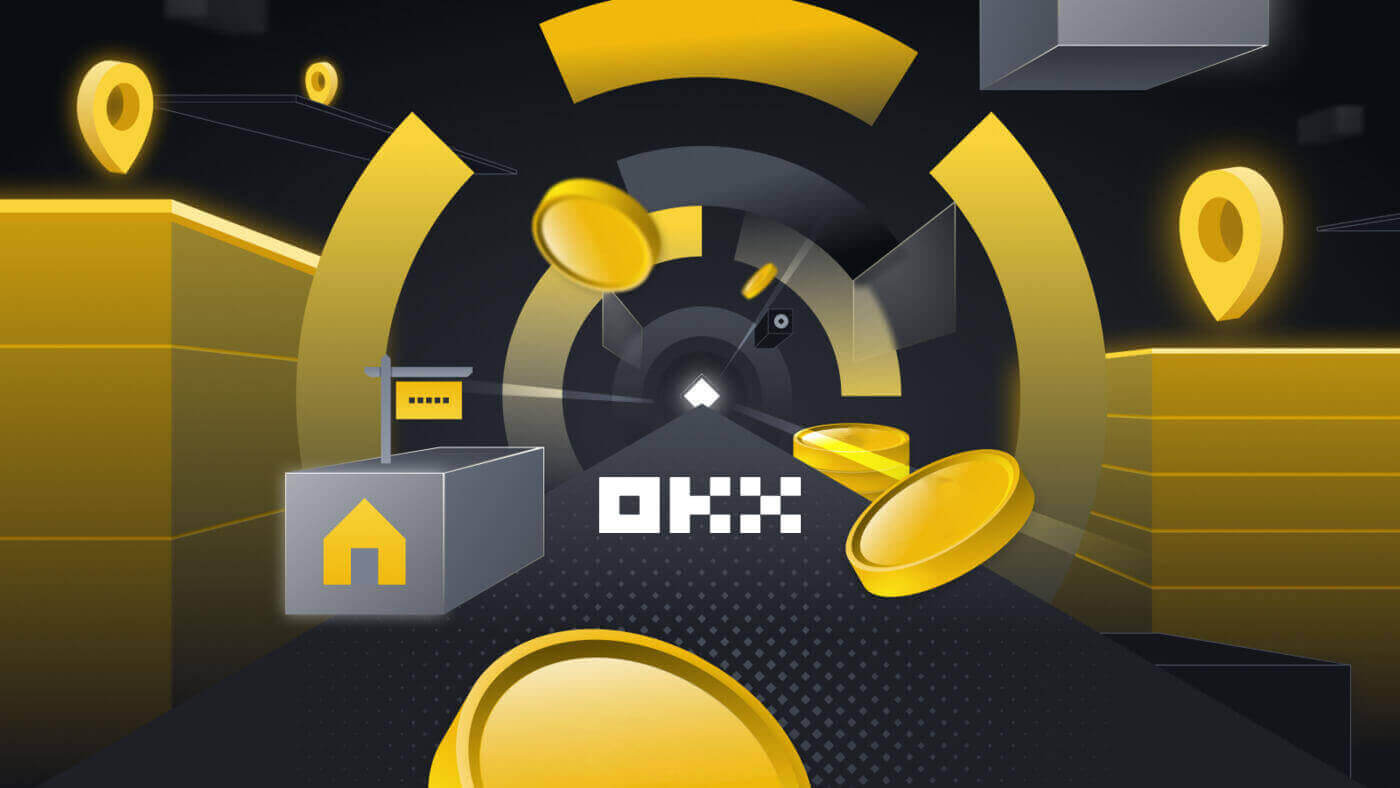
- Language
-
العربيّة
-
简体中文
-
हिन्दी
-
Indonesia
-
Melayu
-
فارسی
-
اردو
-
বাংলা
-
ไทย
-
Tiếng Việt
-
Русский
-
한국어
-
日本語
-
Español
-
Português
-
Italiano
-
Français
-
Deutsch
-
Türkçe
-
Nederlands
-
Norsk bokmål
-
Svenska
-
Tamil
-
Polski
-
Filipino
-
Română
-
Slovenčina
-
Zulu
-
Slovenščina
-
latviešu valoda
-
Čeština
-
Kinyarwanda
-
Українська
-
Български
-
Dansk
-
Kiswahili
How to Sell Crypto through Cash conversion
Sell Crypto through Cash conversion on OKX (Web)
1. Log in to your OKX account and click [Buy Crypto] - [Express buy].
 2. Click [Sell]. Select the fiat currency and the cryptocurrency you want to sell. Enter the amount then click [Sell USDT].
2. Click [Sell]. Select the fiat currency and the cryptocurrency you want to sell. Enter the amount then click [Sell USDT].

3. Select your payment method and click [Next].

4. Fill in your card details and click [Continue].

5. Check the payment details and confirm your order. Follow the confirmation of the payment platform and you will be directed back to OKX after completing the transaction.

Sell Crypto through Cash conversion on OKX (App)
1. Log in to your OKX App and tap the menu icon on the top left corner - [Buy]


2. Tap [Sell]. Then select the crypto you want to sell and hit [Select receive method].


3. Fill in your card details and click [Continue].

4. Check the payment details and confirm your order. Follow the confirmation of the payment platform and you will be directed back to OKX after completing the transaction.

How to Sell Crypto on OKX P2P
Sell Crypto on OKX P2P (Web)
1. Log in to your OKX, choose [Buy crypto] - [P2P trading].
 2. Click the [Sell] button, select crypto and payment you wish to do. Find the buyers that suit your requirement (i.e. the price and quantity they are willing to purchase) and click [Sell].
2. Click the [Sell] button, select crypto and payment you wish to do. Find the buyers that suit your requirement (i.e. the price and quantity they are willing to purchase) and click [Sell].

3. Enter the quantity of USDT that you want to sell and the lump sum will be calculated as per the price set by the buyer. Then click [Sell USDT with 0 fees]

4. Fill in the information on ‘Add payment method’

5. Check your P2P trade details. Tap [Confirm] - [Sell] to complete your sale.


6. With the sell order placed, you must wait for the buyer to make a payment to your bank or wallet account. When they have completed their payment, you will receive a notification under [My Orders].

7. Check your bank account or the appropriate payment method when you receive the notification confirming the payment is complete. If you have received the payment, tap the order from the Pending section and tap [Release Crypto] on the next screen.
Note: Do not tap [Release Crypto] until you have received the payment and confirmed it for yourself, you should not rely on the buyer showing you a screenshot of the completed payment or any other reason.

Sell Crypto on OKX P2P (App)
1. Log in to your OKX account and go to [P2P Trading].

2. On the OKX P2P marketplace home screen, choose [Sell] and select the currency that you want to receive payment in. Select the corresponding crypto you want to sell. Then, tap [Sell].

3. On the sell order popup, enter the quantity of the crypto you want to sell for local currency or the amount you want to receive. Check the details entered and tap [Sell USDT].

4. Select the payment method to receive funds on the next screen. Then, check your P2P trade details and complete the 2-factor authentication check. Tap [Sell] to complete your sale.

5. With the sell order placed, you must wait for the buyer to make a payment to your bank or wallet account. When they have completed their payment, you will receive a notification under [My Orders].

6. Check your bank account or the appropriate payment method when you receive the notification confirming the payment is complete. If you have received the payment, tap the order from the Pending section and tap [Release Crypto] on the next screen.
Note: Do not tap [Release Crypto] until you have received the payment and confirmed it for yourself, you should not rely on the buyer showing you a screenshot of the completed payment or any other reason.

7. Carefully check that the details from the payment received match those shown on the screen. When you’re happy that the funds are in your account, check the box and tap [Confirm].

How to Sell Crypto on OKX via Third-party payment
1. Log in to your OKX account, go to [Buy crypto] - [Third-party payment].
 2. Enter the amount your want to sell, then scroll down and choose your prefered payment gateway. Click [Sell now].
2. Enter the amount your want to sell, then scroll down and choose your prefered payment gateway. Click [Sell now].

 3. Fill in your card details and click [Continue].
3. Fill in your card details and click [Continue].

4. Check the payment details and confirm your order. Follow the confirmation of the payment platform and you will be directed back to OKX after completing the transaction.

How to Withdraw Crypto from OKX
Withdraw Crypto on OKX (Web)
Log into your OKX account, click [Assets] - [Withdraw].

On-chain withdrawal
1. Select crypto to withdraw and on-chain withdrawal method and click [Next].

2. Fill in withdrawal details on the on-chain withdrawal page then click [Next].
- Enter the recipient address.
- Select the network. Please make sure that the network matches the addresses network entered to avoid withdrawal losses.
- Enter the withdrawal amount and you will be able to see the corresponding transaction fee and the final amount you receive.

3. Complete the 2FA verification and select [Confirm], your withdrawal order will be submitted.

Note: some cryptos (E.g. XRP) may require tags to complete the withdrawal, which is usually a sequence of numbers. It’s necessary to fill in both the withdrawal address and the tag, otherwise, the withdrawal will be lost.
4. The withdrawal submitted pop-up notice will appear once the submission is done.

Internal transfer
1. Select crypto to withdraw and internal (free) withdrawal method.

2. Complete the withdrawal details and select [Next].
- Enter the recipient phone number
- Enter the withdrawal amount and you will be able to see the corresponding transaction fee and the final amount you receive.

3. Complete the 2FA verification and select [Confirm], your withdrawal order will be submitted.

Note: if you changed your mind, you can cancel the request within 1 minute and no fees will be charged.
Withdraw Crypto on OKX (App)
1. Open your OKX app, go to [Assets] and select [Withdraw].

2. Select crypto to withdraw and choose either on-chain withdrawal or internal method.


3. Complete the withdrawal details and select [Submit].
- Enter the recipient address/number
- Select the network. Please make sure that the network matches the addresses network entered to avoid withdrawal losses.
- Enter the withdrawal amount and you will be able to see the corresponding transaction fee and the final amount you receive.


4. Complete the 2FA verification and select [Confirm], your withdrawal order will be submitted.


Frequently Asked Questions (FAQ)
Why hasn’t my withdrawal arrived in the account?
The block hasn’t been confirmed by the miners
- Once you submit the withdrawal request, your funds will be submitted to the blockchain. It requires miners’ confirmation before the funds can be credited to your account. The number of confirmations can be different according to different chains, and execution time can vary. You may contact the corresponding platform for verification if your funds haven’t arrived in your account after confirmation.
The funds are not withdrawn
- If the status of your withdrawal appears as either "In progress" or "Pending withdrawal", it indicates that your request is still waiting to be transferred from your account, likely due to a large number of pending withdrawal requests. Transactions will be processed by OKX in the order that they’re submitted, and no manual interventions are possible. In case your withdrawal request remains pending for more than an hour, you can contact our customer support team via OKX Help for assistance.
Incorrect or missing tag
- The crypto that you want to withdraw might require you to fill in tags/notes (memo/tag/comment). You can find it on the deposit page of the corresponding platform.
- If you find a tag, enter the tag in the Tag field on OKX’s withdrawal page. If you can’t find it on the corresponding platform, you can reach out to customer support to confirm if it needs to be filled.
- If the corresponding platform doesn’t require a tag, you can enter 6 random digits in the Tag field on OKX’s withdrawal page.
Note: if you enter an incorrect/missing tag, it could lead to withdrawal failure. In such a case, you can reach out to our customer support for assistance.
Mismatched withdrawal network
- Before you submit a withdrawal request, please make sure that you’ve selected the network supported by the corresponding platform. Otherwise, it could lead to withdrawal failure.
- For example, you would like to withdraw crypto from OKX to Platform B. You’ve selected the OEC chain in OKX, but Platform B only supports the ERC20 chain. This can lead to withdrawal failure.
The amount of the withdrawal fee
- The withdrawal fee that you’ve paid is to miners on the blockchain, instead of OKX, to process the transactions and secure the respective blockchain network. The fee is subject to the amount shown on the withdrawal page. The higher the fee is, the faster the crypto will arrive in your account.
Do I need to pay fees for deposit and withdrawal?
In OKX, you’ll only pay a fee when you do an on-chain withdrawal transaction, while internal withdrawal transfers and deposits have no fee charged. The fee charged is called Gas Fee, which is used to pay miners as a reward.
For example, when you withdraw crypto from your OKX account, you’ll be charged the withdrawal fee. Vice versa, if an individual (can be you or someone else) deposited crypto into your OKX account, you don’t need to pay the fee.
How do I calculate how much I’ll be charged?
The system will calculate the fee automatically. The actual amount that’ll be credited to your account on the withdrawal page is calculated with this formula:
The actual amount in your account = Withdrawal amount – Withdrawal fee
Note:
- The fee amount is based on the transaction (A more complex transaction means that more computational resources will be consumed), hence a higher fee will be charged.
- The system will calculate the fee automatically before you submit the withdrawal request. Alternatively, you can also adjust your fee within the limit.
- Language
-
ქართული
-
Қазақша
-
Suomen kieli
-
עברית
-
Afrikaans
-
Հայերեն
-
آذربايجان
-
Lëtzebuergesch
-
Gaeilge
-
Maori
-
Беларуская
-
አማርኛ
-
Туркмен
-
Ўзбек
-
Soomaaliga
-
Malagasy
-
Монгол
-
Кыргызча
-
ភាសាខ្មែរ
-
ລາວ
-
Hrvatski
-
Lietuvių
-
සිංහල
-
Српски
-
Cebuano
-
Shqip
-
中文(台灣)
-
Magyar
-
Sesotho
-
eesti keel
-
Malti
-
Македонски
-
Català
-
забо́ни тоҷикӣ́
-
नेपाली
-
ဗမာစကာ
-
Shona
-
Nyanja (Chichewa)
-
Samoan
-
Íslenska
-
Bosanski
-
Kreyòl