How to Login and Verify Account in OKX
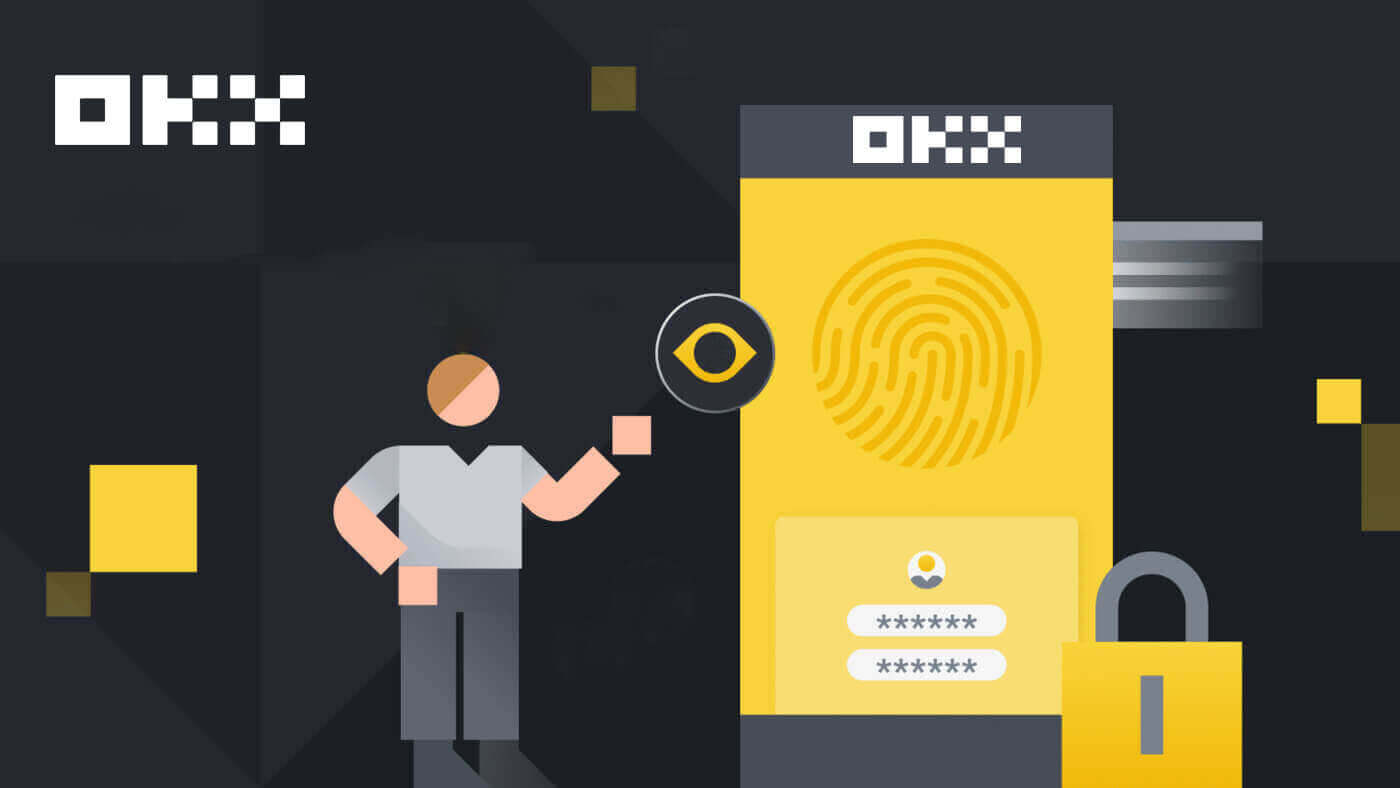
- Language
-
العربيّة
-
简体中文
-
हिन्दी
-
Indonesia
-
Melayu
-
فارسی
-
اردو
-
বাংলা
-
ไทย
-
Tiếng Việt
-
Русский
-
한국어
-
日本語
-
Español
-
Português
-
Italiano
-
Français
-
Deutsch
-
Türkçe
-
Nederlands
-
Norsk bokmål
-
Svenska
-
Tamil
-
Polski
-
Filipino
-
Română
-
Slovenčina
-
Zulu
-
Slovenščina
-
latviešu valoda
-
Čeština
-
Kinyarwanda
-
Українська
-
Български
-
Dansk
-
Kiswahili
How to Login Account in OKX
Login your OKX account
1. Go to the OKX Website and click on [Log in].

You can log in using your Email, Mobile, Google account, Telegram, Apple, or Wallet account.

2. Enter your Email/Mobile and password. Then click [Log In].


3. After that, you can successfully use your OKX account to trade.

Login to OKX with your Google account
1. Go to the OKX website and click [Log in].
 2. Select [Google].
2. Select [Google].

3. A pop-up window will appear, and you will be prompted to sign in to OKX using your Google account.

4. Enter your email and password. Then click [Next].


5. Enter your password to link your OKX account with Google.

6. Enter the code that has been sent to your Gmail.

7. After signing in, you will be redirected to the OKX website.

Login to OKX with your Apple account
With OKX, you also have an option to log into your account through Apple. To do that, you just need to:
1. Visit OKX and click [Log in].
 2. Click the [Apple] button.
2. Click the [Apple] button.
 3. Enter your Apple ID and password to sign in to OKX.
3. Enter your Apple ID and password to sign in to OKX.


4. After signing in, you will be redirected to the OKX website.

Login to OKX with your Telegram
1. Visit OKX and click [Log In].

2. Click the [Telegram] button.

3. Enter your Email/Mobile and password to link your Telegram account.


4. Enter the code that has been sent to your account.

5. After signing in, you will be redirected to the OKX website.

Login on the OKX app
Open the OKX app and click on [Sign up/ Log in].

Login using Email/Mobile
1. Fill in your information and click [Log in]


2. And you will be logged in and can start trading!

Login using Google
1. Click on [Google] - [Continue].


2. Choose the account you’re using and click [Continue].


3. And you will be logged in and can start trading!

Login with your Apple account
1. Select [Apple]. You will be prompted to sign in to OKX using your Apple account. Tap [Continue].


2. And you will be logged in and can start trading!

Login with your Telegram
1. Select [Telegram] and click [Continue].


2. Enter your phone number, then check the confirmation on your Telegram app.


3. And you will be logged in and can start trading!

I forgot my password from the OKX account
You can reset your account password from the OKX website or App. Please note that for security reasons, withdrawals from your account will be suspended for 24 hours after a password reset.
1. Go to the OKX website and click [Log in].
 2. On the login page, click [Forgot your password?].
2. On the login page, click [Forgot your password?].

3. Enter your account email or phone number and click [Get authentication code]. Please note that for security reasons, you won’t be able to withdraw funds using a new device for 24 hours after you change your login password

4. Enter the verification code you received in your email or SMS, and click [Next] to continue.

5. Enter your new password and click [Confirm].

6. After your password is successfully reseted, the site will direct you back to the Login page. Log in with your new password and you’re good to go.
Frequently Asked Questions (FAQ)
How do I freeze my account?
1. Log in to your account at OKX and go to [Security].
2. Find "Account management" at the Security Center page, select [Freeze account].

3. Select "Reason to freeze account". Tick the below terms if you confirm to freeze it. Select [Freeze account].

4. Get SMS/email and Authenticator code and Confirm to freeze the account
Note: it’s required to bind with an Authenticator app in your account before freezing it
What are passkeys?
OKX now supports Fast Identity Online (FIDO) passkeys as a two-factor authentication method. Passkeys allow you to enjoy password-free login without authentication codes. It is the most secure option to protect your account, and you can use your biometrics or a USB security key to log in.
How do I link an authenticator app?
1. Log in to your account at OKX and go to [Security].
 2. Find "Authenticator app" in the Security center and select [Set up].
2. Find "Authenticator app" in the Security center and select [Set up].
 3. Open your existing authenticator app, or download and install an authenticator app, scan the QR code or manually enter the Setup key in the app to get the 6-digit verification code
3. Open your existing authenticator app, or download and install an authenticator app, scan the QR code or manually enter the Setup key in the app to get the 6-digit verification code

4. Complete the email/phone code, authenticator app code and select [Confirm]. Your authenticator app will be linked successfully.

How to Verify Account in OKX
Where can I get my account verified?
You can access the Identity Verification from your Avatar - [Verification].
After going to the Verification page, you can choose between [Individual verification] and [Institutional verification].

How to Verify Account for Individuals? A step-by-step guide
1. Choose [Individual verification]. Click [Verify identity] - [Verify now].
2. Choose your country of residence and ID type, then click [Next].

3. Scan the QR code with your phone.

4. Follow the instructions and upload the required document.

5. The review process can take up to 24 hours. You’ll be notified once the review is completed.
How to Verify Account for Institutional? A step-by-step guide
1. Choose [Institutional verification]. Click [Verify institution] - [Verify now].


2. Fill in the information for "Company type", tick to agree the terms and click [Submit].

3. Fill in the rest of your company’s information following the list on the right. Click [Next] - [Submit].





Note: You need to scan and upload the following documents
- Certificate of incorporation or business registration (or an equivalent official document, e.g. business license)
- Memorandum and articles of association
- Directors register
- Shareholders register or Beneficial Ownership structure chart (signed and dated within the last 12 months)
- Proof of business address (if different from registered address)
4. Sign, scan, and upload the below templates to complete the verification
- Account opening authorization letter (a board resolution that includes such an authorization is also acceptable)
- FCCQ Wolfsberg Questionnaire or equivalent AML policy document (signed and dated by a senior compliance officer)
Frequently Asked Questions (FAQ)
What information is needed for the verification process
Basic info
Provide basic information about yourself, such as full legal name, date of birth, country of residency, etc.. Please make sure that it’s correct and up to date.
ID documents
We accept valid government-issued IDs, passports, driving licenses, etc. They must meet the following requirements:
- Include your name, date of birth, issue and expiration date
- No screenshots of any kind are accepted
- Legible and with a clearly visible photo
- Include all corners of the document
- Not expired
Selfies
They must meet the following requirements:
- Your entire face has to be placed within the oval frame
- No mask, glasses and hats
Proof of Address (if applicable)
They must meet the following requirements:
- Upload a document with your current residential address and legal name
- Make sure that the entire document is visible and issued within the last 3 months.
What’s the difference between individual verification and institutional verification?
As an individual, you need to provide your personal identity information (including but not limited to valid identity documents, facial recognition data, etc.) to unlock more features and increase your deposit/withdrawal limit.
As an institution, you need to provide valid legal documents of your institution’s incorporation and operations, along with the key roles’ identity information. After verification, you may enjoy higher benefits and better rates.
You can only verify one type of account. Choose the option that best suits your needs.
Which types of documents can I use to verify my residential address for account identity verification?
The following types of documents can be used to verify your address for identity verification:
- Driver’s license (if the address is visible and matches the address provided)
- Government-issued IDs with your current address
- Utility bills (water, electricity, and gas), bank statements, and property management invoices that were issued within the last 3 months and clearly show your current address and legal name
- Documentation or voter identification listing your full address and legal name issued within the last 3 months by your state or local government, your employer’s Human Resources or finance department, and university or college
- Language
-
ქართული
-
Қазақша
-
Suomen kieli
-
עברית
-
Afrikaans
-
Հայերեն
-
آذربايجان
-
Lëtzebuergesch
-
Gaeilge
-
Maori
-
Беларуская
-
አማርኛ
-
Туркмен
-
Ўзбек
-
Soomaaliga
-
Malagasy
-
Монгол
-
Кыргызча
-
ភាសាខ្មែរ
-
ລາວ
-
Hrvatski
-
Lietuvių
-
සිංහල
-
Српски
-
Cebuano
-
Shqip
-
中文(台灣)
-
Magyar
-
Sesotho
-
eesti keel
-
Malti
-
Македонски
-
Català
-
забо́ни тоҷикӣ́
-
नेपाली
-
ဗမာစကာ
-
Shona
-
Nyanja (Chichewa)
-
Samoan
-
Íslenska
-
Bosanski
-
Kreyòl








