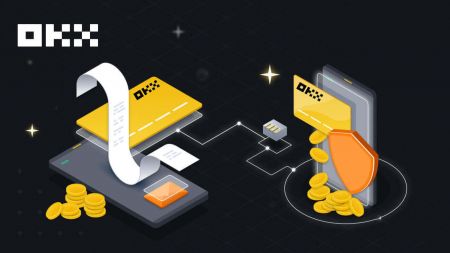How to Withdraw and make a Deposit on OKX
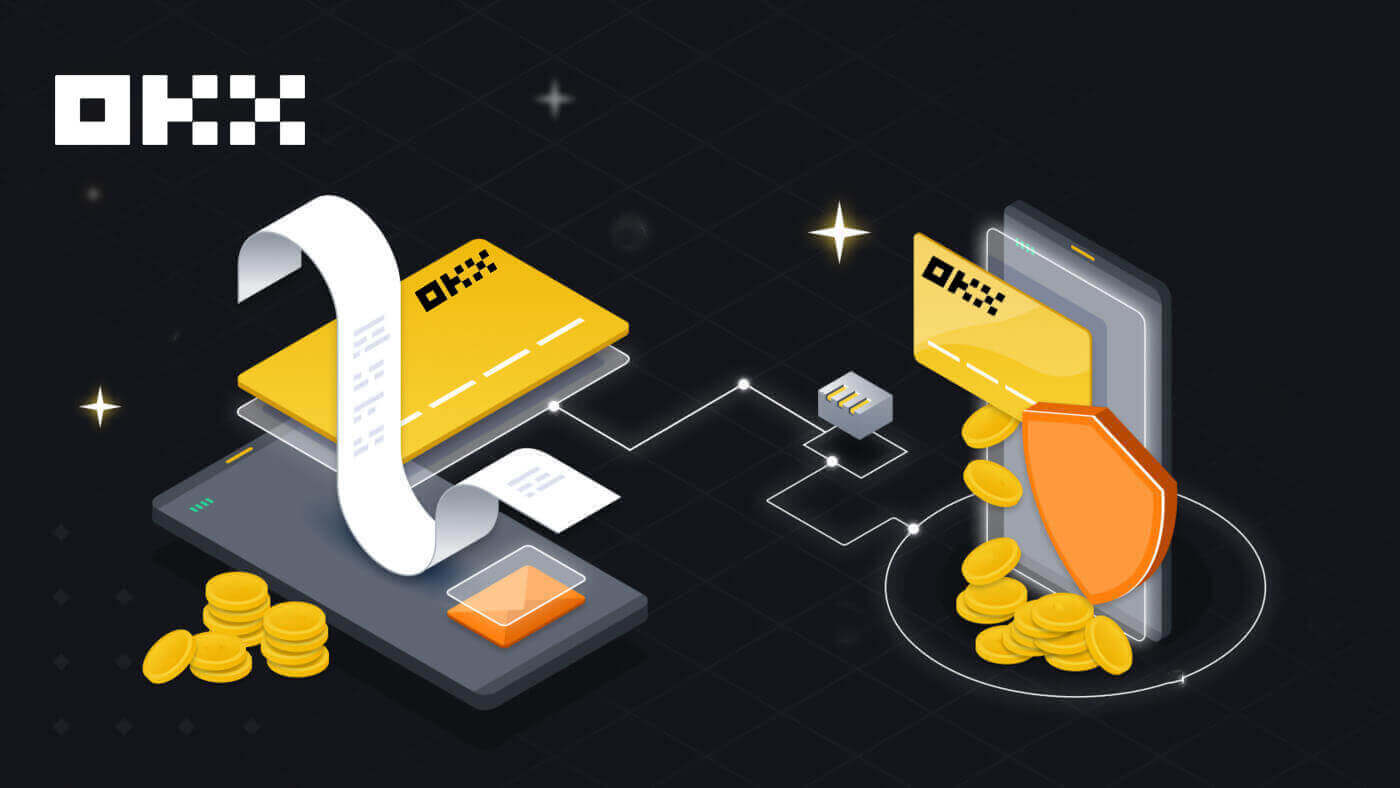
- Language
-
العربيّة
-
简体中文
-
हिन्दी
-
Indonesia
-
Melayu
-
فارسی
-
اردو
-
বাংলা
-
ไทย
-
Tiếng Việt
-
Русский
-
한국어
-
日本語
-
Español
-
Português
-
Italiano
-
Français
-
Deutsch
-
Türkçe
-
Nederlands
-
Norsk bokmål
-
Svenska
-
Tamil
-
Polski
-
Filipino
-
Română
-
Slovenčina
-
Zulu
-
Slovenščina
-
latviešu valoda
-
Čeština
-
Kinyarwanda
-
Українська
-
Български
-
Dansk
-
Kiswahili
How to Withdraw from OKX
How to Sell Crypto through Cash conversion
Sell Crypto through Cash conversion on OKX (Web)
1. Log in to your OKX account and click [Buy Crypto] - [Express buy].
 2. Click [Sell]. Select the fiat currency and the cryptocurrency you want to sell. Enter the amount then click [Sell USDT].
2. Click [Sell]. Select the fiat currency and the cryptocurrency you want to sell. Enter the amount then click [Sell USDT].

3. Select your payment method and click [Next].

4. Fill in your card details and click [Continue].

5. Check the payment details and confirm your order. Follow the confirmation of the payment platform and you will be directed back to OKX after completing the transaction.

Sell Crypto through Cash conversion on OKX (App)
1. Log in to your OKX App and tap the menu icon on the top left corner - [Buy]


2. Tap [Sell]. Then select the crypto you want to sell and hit [Select receive method].


3. Fill in your card details and click [Continue].

4. Check the payment details and confirm your order. Follow the confirmation of the payment platform and you will be directed back to OKX after completing the transaction.

How to Sell Crypto on OKX P2P
Sell Crypto on OKX P2P (Web)
1. Log in to your OKX, choose [Buy crypto] - [P2P trading].
 2. Click the [Sell] button, select crypto and payment you wish to do. Find the buyers that suit your requirement (i.e. the price and quantity they are willing to purchase) and click [Sell].
2. Click the [Sell] button, select crypto and payment you wish to do. Find the buyers that suit your requirement (i.e. the price and quantity they are willing to purchase) and click [Sell].

3. Enter the quantity of USDT that you want to sell and the lump sum will be calculated as per the price set by the buyer. Then click [Sell USDT with 0 fees]

4. Fill in the information on ‘Add payment method’

5. Check your P2P trade details. Tap [Confirm] - [Sell] to complete your sale.


6. With the sell order placed, you must wait for the buyer to make a payment to your bank or wallet account. When they have completed their payment, you will receive a notification under [My Orders].

7. Check your bank account or the appropriate payment method when you receive the notification confirming the payment is complete. If you have received the payment, tap the order from the Pending section and tap [Release Crypto] on the next screen.
Note: Do not tap [Release Crypto] until you have received the payment and confirmed it for yourself, you should not rely on the buyer showing you a screenshot of the completed payment or any other reason.

Sell Crypto on OKX P2P (App)
1. Log in to your OKX account and go to [P2P Trading].

2. On the OKX P2P marketplace home screen, choose [Sell] and select the currency that you want to receive payment in. Select the corresponding crypto you want to sell. Then, tap [Sell].

3. On the sell order popup, enter the quantity of the crypto you want to sell for local currency or the amount you want to receive. Check the details entered and tap [Sell USDT].

4. Select the payment method to receive funds on the next screen. Then, check your P2P trade details and complete the 2-factor authentication check. Tap [Sell] to complete your sale.

5. With the sell order placed, you must wait for the buyer to make a payment to your bank or wallet account. When they have completed their payment, you will receive a notification under [My Orders].

6. Check your bank account or the appropriate payment method when you receive the notification confirming the payment is complete. If you have received the payment, tap the order from the Pending section and tap [Release Crypto] on the next screen.
Note: Do not tap [Release Crypto] until you have received the payment and confirmed it for yourself, you should not rely on the buyer showing you a screenshot of the completed payment or any other reason.

7. Carefully check that the details from the payment received match those shown on the screen. When you’re happy that the funds are in your account, check the box and tap [Confirm].

How to Sell Crypto on OKX via Third-party payment
1. Log in to your OKX account, go to [Buy crypto] - [Third-party payment].
 2. Enter the amount your want to sell, then scroll down and choose your prefered payment gateway. Click [Sell now].
2. Enter the amount your want to sell, then scroll down and choose your prefered payment gateway. Click [Sell now].

 3. Fill in your card details and click [Continue].
3. Fill in your card details and click [Continue].

4. Check the payment details and confirm your order. Follow the confirmation of the payment platform and you will be directed back to OKX after completing the transaction.

How to Withdraw Crypto from OKX
Withdraw Crypto on OKX (Web)
Log into your OKX account, click [Assets] - [Withdraw].

On-chain withdrawal
1. Select crypto to withdraw and on-chain withdrawal method and click [Next].

2. Fill in withdrawal details on the on-chain withdrawal page then click [Next].
- Enter the recipient address.
- Select the network. Please make sure that the network matches the addresses network entered to avoid withdrawal losses.
- Enter the withdrawal amount and you will be able to see the corresponding transaction fee and the final amount you receive.

3. Complete the 2FA verification and select [Confirm], your withdrawal order will be submitted.

Note: some cryptos (E.g. XRP) may require tags to complete the withdrawal, which is usually a sequence of numbers. It’s necessary to fill in both the withdrawal address and the tag, otherwise, the withdrawal will be lost.
4. The withdrawal submitted pop-up notice will appear once the submission is done.

Internal transfer
1. Select crypto to withdraw and internal (free) withdrawal method.

2. Complete the withdrawal details and select [Next].
- Enter the recipient phone number
- Enter the withdrawal amount and you will be able to see the corresponding transaction fee and the final amount you receive.

3. Complete the 2FA verification and select [Confirm], your withdrawal order will be submitted.

Note: if you changed your mind, you can cancel the request within 1 minute and no fees will be charged.
Withdraw Crypto on OKX (App)
1. Open your OKX app, go to [Assets] and select [Withdraw].

2. Select crypto to withdraw and choose either on-chain withdrawal or internal method.


3. Complete the withdrawal details and select [Submit].
- Enter the recipient address/number
- Select the network. Please make sure that the network matches the addresses network entered to avoid withdrawal losses.
- Enter the withdrawal amount and you will be able to see the corresponding transaction fee and the final amount you receive.


4. Complete the 2FA verification and select [Confirm], your withdrawal order will be submitted.


Frequently Asked Questions (FAQ)
Why hasn’t my withdrawal arrived in the account?
The block hasn’t been confirmed by the miners
- Once you submit the withdrawal request, your funds will be submitted to the blockchain. It requires miners’ confirmation before the funds can be credited to your account. The number of confirmations can be different according to different chains, and execution time can vary. You may contact the corresponding platform for verification if your funds haven’t arrived in your account after confirmation.
The funds are not withdrawn
- If the status of your withdrawal appears as either "In progress" or "Pending withdrawal", it indicates that your request is still waiting to be transferred from your account, likely due to a large number of pending withdrawal requests. Transactions will be processed by OKX in the order that they’re submitted, and no manual interventions are possible. In case your withdrawal request remains pending for more than an hour, you can contact our customer support team via OKX Help for assistance.
Incorrect or missing tag
- The crypto that you want to withdraw might require you to fill in tags/notes (memo/tag/comment). You can find it on the deposit page of the corresponding platform.
- If you find a tag, enter the tag in the Tag field on OKX’s withdrawal page. If you can’t find it on the corresponding platform, you can reach out to customer support to confirm if it needs to be filled.
- If the corresponding platform doesn’t require a tag, you can enter 6 random digits in the Tag field on OKX’s withdrawal page.
Note: if you enter an incorrect/missing tag, it could lead to withdrawal failure. In such a case, you can reach out to our customer support for assistance.
Mismatched withdrawal network
- Before you submit a withdrawal request, please make sure that you’ve selected the network supported by the corresponding platform. Otherwise, it could lead to withdrawal failure.
- For example, you would like to withdraw crypto from OKX to Platform B. You’ve selected the OEC chain in OKX, but Platform B only supports the ERC20 chain. This can lead to withdrawal failure.
The amount of the withdrawal fee
- The withdrawal fee that you’ve paid is to miners on the blockchain, instead of OKX, to process the transactions and secure the respective blockchain network. The fee is subject to the amount shown on the withdrawal page. The higher the fee is, the faster the crypto will arrive in your account.
Do I need to pay fees for deposit and withdrawal?
In OKX, you’ll only pay a fee when you do an on-chain withdrawal transaction, while internal withdrawal transfers and deposits have no fee charged. The fee charged is called Gas Fee, which is used to pay miners as a reward.
For example, when you withdraw crypto from your OKX account, you’ll be charged the withdrawal fee. Vice versa, if an individual (can be you or someone else) deposited crypto into your OKX account, you don’t need to pay the fee.
How do I calculate how much I’ll be charged?
The system will calculate the fee automatically. The actual amount that’ll be credited to your account on the withdrawal page is calculated with this formula:
The actual amount in your account = Withdrawal amount – Withdrawal fee
Note:
- The fee amount is based on the transaction (A more complex transaction means that more computational resources will be consumed), hence a higher fee will be charged.
- The system will calculate the fee automatically before you submit the withdrawal request. Alternatively, you can also adjust your fee within the limit.
How to make a Deposit in OKX
How to Buy Crypto with Credit/Debit Card on OKX
Buy Crypto with Credit/Debit Card (Web)
1. Log in to your OKX account and click [Buy Crypto] - [Express buy].
 2. Here you can choose to buy crypto with different fiat currencies. Enter the fiat amount you want to spend and the system will automatically display the amount of crypto you can get. Click [Buy USDT].
2. Here you can choose to buy crypto with different fiat currencies. Enter the fiat amount you want to spend and the system will automatically display the amount of crypto you can get. Click [Buy USDT].

3. Choose to buy with your VISA, then click [Next]. Check your order preview and click [Buy USDT].


4. You will be redirected to Banxa’s page, where you can click [Create Order].

5. Enter your card information and click [Continue].

6. After the payment is completed, you can see the order status and [Return to OKX].

Buy Crypto with Credit/Debit Card (App)
1. Get started by choosing the menu icon on the top left corner, then click [Buy].


2. Choose the crypto you want to buy and the amount, choose [Select payment method].


3. Choose to pay with VISA or MasterCard and confirm your order.


4. You will be directed to the Banxa’s page. Fill in your card order and wait for it to be completed.


How to Buy Crypto on OKX P2P
Buy Crypto on OKX P2P (Web)
1. Log in to OKX, go to [Buy crypto] - [P2P trading].
 2. Select the crypto you want to receive, and payment methods you want to use. Select [Buy] next to your preferred offer.
2. Select the crypto you want to receive, and payment methods you want to use. Select [Buy] next to your preferred offer.

3. Fill in the amount within the order limit and select the payment method. Select [Buy USDT with 0 fees] to proceed.
Note: at this point, OKX will hold the crypto being bought until the seller confirms the payment has been received, the order has been canceled by you or the order times out. You mustn’t pay if the order is at risk of timing out because seller will regain the crypto held earlier when the timer reaches zero if the payment hasn’t been marked as complete.

4. Check your order and [Confirm].

5. Select [I have paid] once you’ve paid via the payment App/method chosen. When the seller confirms receipt of payment, you’ll receive the crypto in your OKX account.
Note: You can see a chatbox on the order page on the right side if you need to message the seller for any reason.

Buy Crypto on OKX P2P (App)
1. Log in to OKX, go to [P2P trading].

2. Select the crypto you want to receive, and payment methods you want to use. Select [Buy] next to your preferred offer.

3. Fill in the amount within the order limit and select the payment method. Select [Buy USDT with 0 fees] to proceed.
Note: at this point, OKX will hold the crypto being bought until the seller confirms the payment has been received, the order has been canceled by you or the order times out. You mustn’t pay if the order is at risk of timing out because the seller will regain the crypto held earlier when the timer reaches zero if the payment hasn’t been marked as complete.

4. You can chat with the seller and preview your order. Once check, choose [Get payment details].

5. Select [I have paid] once you’ve paid via the payment App/method chosen. When the seller confirms receipt of payment, you’ll receive the crypto in your OKX account.

How to Buy Crypto on OKX via Third-party payment
1. Log in to your OKX account and go to [Buy crypto] - [Third-party payment].
2. Enter the amount you wish to buy.

3. Scroll down and choose your payment gateway, click [Buy now] - [Pay] after you have confirmed your order.


4. You will be redirected to Banxa’s page, where you can click [Create Order].
 5. Enter your card information and click [Continue].
5. Enter your card information and click [Continue].
 6. After the payment is completed, you can see the order status and [Return to OKX].
6. After the payment is completed, you can see the order status and [Return to OKX].

How to Deposit Crypto on OKX
Deposit Crypto on OKX (Web)
1. Log in to your OKX account and go to [Assets] - [Deposit].
 2. Select the crypto you want to deposit then click [Next].
2. Select the crypto you want to deposit then click [Next].

3. Deposit details will then automatically generate. Select your OKX account in the "Deposit to" field to receive your transaction.
You can either select Copy to copy the deposit address to your withdrawal platform or scan the QR code using your withdrawal platform app to make the deposit.

Note:
- Make sure selected crypto and network on both OKX and your withdrawal platform are the same to ensure a successful deposit. Otherwise, you’ll lose your assets.
- You can find the minimum amount, required confirmation numbers, and contact address on the Deposit page
- You won’t receive your assets if you deposited the crypto amount less than the minimum amount.
- Some crypto (e.g. XRP) generates a tag/memo which is usually a string of numbers. You need to enter both the deposit address and tag/memo when you’re depositing. Otherwise, you’ll lose your assets.
Deposit Crypto on OKX (App)
1. Open your OKX app and choose [Deposit].

2. Choose the cryptocurrency you want to deposit. Please choose the deposit network carefully and make sure that the selected network is the same as the network of the platform you are withdrawing funds from.

3. You can either select Copy to copy the deposit address to your withdrawal platform app or scan the QR code using your withdrawal platform app to make the deposit.

4. After confirming the deposit request, the transfer will be processed. The funds will be credited to your OKX account shortly after.
Frequently Asked Questions (FAQ)
Why am I not able to deposit EUR with SEPA bank transfer?
You can complete a EUR deposit from your bank account to your OKX account. EUR local bank transfers are currently only offered to our European customers (residents from EEA countries, excluding France).
Why hasn’t my deposit been credited?
It could be due to one of the following reasons:
Delayed from block confirmation- You can check if you’ve input the correct deposit information and your transaction status on the blockchain. If your transaction is on the blockchain, you can check if your transaction reaches the required confirmation numbers. You will receive your deposit amount once it reaches the required confirmation numbers.
- If your deposit can’t be found on the blockchain, you can reach out to your corresponding platform’s customer support for assistance.
Deposit different cryptos
Before you submit a deposit request, make sure that you’ve selected the crypto supported by the corresponding platform. Otherwise, it could lead to deposit failure.
CT-app-deposit on chain select crypto
Select the crypto that is supported by the corresponding platform
Incorrect address and network
Before you submit a deposit request, make sure that you’ve selected the network supported by the corresponding platform. Otherwise, it could lead to deposit failure.
CT-app-deposit on chain select network
Select the deposit network which is supported by the corresponding platform in the Deposit network field. For example, you would like to deposit ETH to a BTC address that is not compatible. This can lead to deposit failure.
Incorrect or missing tag/memo/comment
The crypto that you want to deposit might require filling in a memo/tag/comment. You can find it on the OKX deposit page.
Deposit to smart contract addresses
Before you submit a deposit request, make sure that you’ve selected the deposit contract address supported by the corresponding platform. Otherwise, it could lead to deposit failure.
CT-app-deposit on chain view contract address
Make sure the deposit contract address is supported by the corresponding platform
Blockchain reward deposits
The profit from mining can only be deposited into your wallet. You can only deposit the rewards into the OKX account once it is deposited into your wallet, as OKX doesn’t support blockchain reward deposits.
Combined deposits
When you want to do a deposit, make sure you submit only one deposit request each time. If you submit multiple requests into a single deposit transaction, you’ll not receive your deposit. In such a case, you can reach out to our customer support for assistance.
Fail to reach the minimum deposit amount
Before you submit a deposit request, make sure that you deposit at least the minimum amount which you could find on our OKX deposit page. Otherwise, it could lead to deposit failure.
Why is my deposit locked?
1. P2P T+N risk control is triggered
When you’re buying crypto through P2P trading, our risk control system will comprehensively assess your transaction risks and impose N-day restrictions on the withdrawal and P2P sales of the equivalent amount of assets in your transaction. It is recommended that you wait patiently for N days and the system will automatically lift the restriction
2. Travel rule additional verification is triggered
If you’re in regulated regions, your crypto transactions are subjected to the Travel Rule as per local laws, which you may require supplementary information for it to be unlocked. You should obtain the legal name of the sender and ask whether they are sending from an exchange or private wallet address. Additional information such as, but not limited to, country of residence may also be required. Depending on your local law and regulations, your transaction may remain locked until you provide the information required of the person who sent you the fund.
Who is eligible to buy and sell crypto using the fiat gateway?
Anyone with a registered OKX account, verified their email or mobile number, who set up 2FA identification and fund’s password in the security settings, and has completed verification.
Note: your third-party account’s name shall be identical to OKX account’s name
How long does it take to receive fiat when selling crypto?
It is subject to the fiat merchant’s discretion. If you choose to sell and receive through a bank account, the process can take 1-3 business days. It only takes a few minutes to sell and receive via a digital wallet.
- Language
-
ქართული
-
Қазақша
-
Suomen kieli
-
עברית
-
Afrikaans
-
Հայերեն
-
آذربايجان
-
Lëtzebuergesch
-
Gaeilge
-
Maori
-
Беларуская
-
አማርኛ
-
Туркмен
-
Ўзбек
-
Soomaaliga
-
Malagasy
-
Монгол
-
Кыргызча
-
ភាសាខ្មែរ
-
ລາວ
-
Hrvatski
-
Lietuvių
-
සිංහල
-
Српски
-
Cebuano
-
Shqip
-
中文(台灣)
-
Magyar
-
Sesotho
-
eesti keel
-
Malti
-
Македонски
-
Català
-
забо́ни тоҷикӣ́
-
नेपाली
-
ဗမာစကာ
-
Shona
-
Nyanja (Chichewa)
-
Samoan
-
Íslenska
-
Bosanski
-
Kreyòl