How to Login and Deposit on OKX
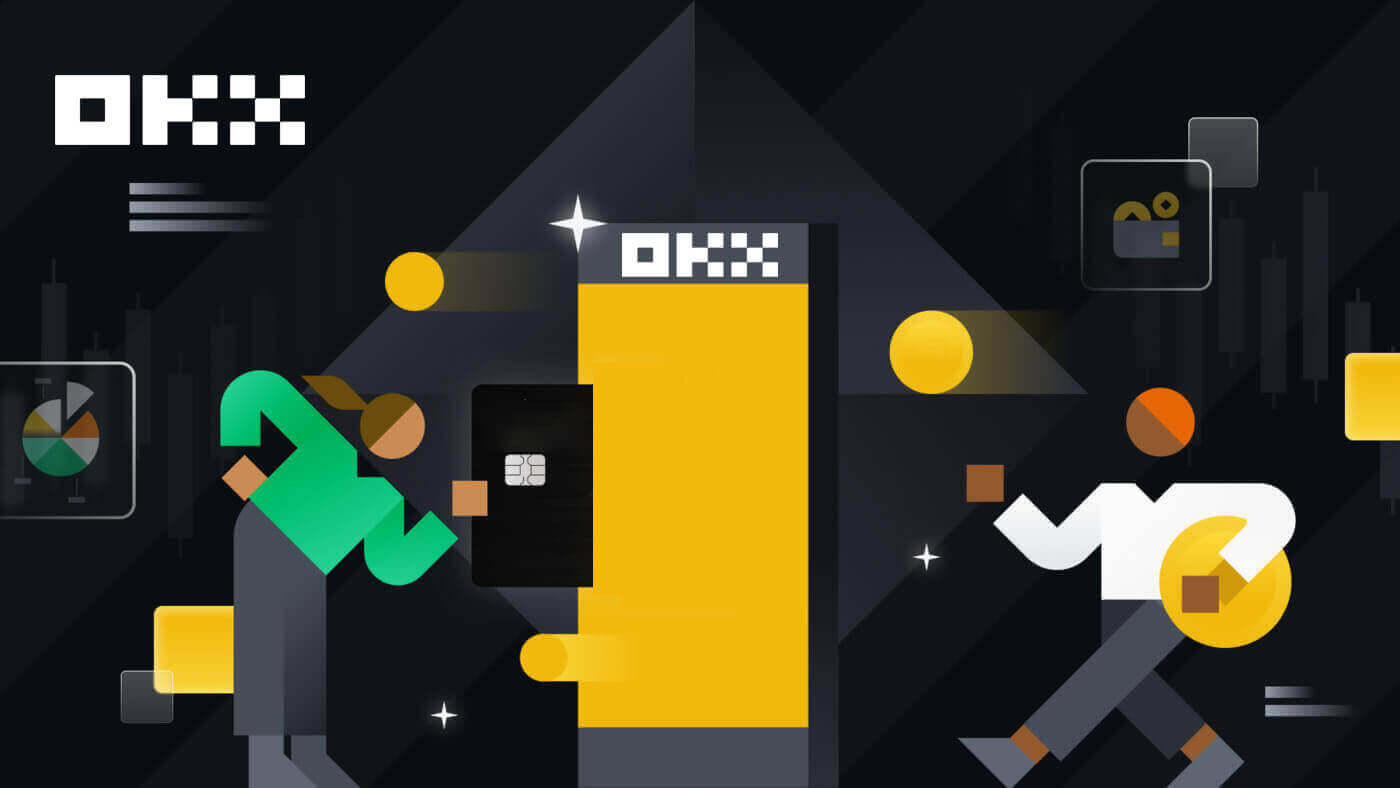
- Language
-
العربيّة
-
简体中文
-
हिन्दी
-
Indonesia
-
Melayu
-
فارسی
-
اردو
-
বাংলা
-
ไทย
-
Tiếng Việt
-
Русский
-
한국어
-
日本語
-
Español
-
Português
-
Italiano
-
Français
-
Deutsch
-
Türkçe
-
Nederlands
-
Norsk bokmål
-
Svenska
-
Tamil
-
Polski
-
Filipino
-
Română
-
Slovenčina
-
Zulu
-
Slovenščina
-
latviešu valoda
-
Čeština
-
Kinyarwanda
-
Українська
-
Български
-
Dansk
-
Kiswahili
How to Login Account on OKX
Login to your OKX account
1. Go to the OKX Website and click on [Log in].

You can log in using your Email, Mobile, Google account, Telegram, Apple, or Wallet account.

2. Enter your Email/Mobile and password. Then click [Log In].


3. After that, you can successfully use your OKX account to trade.

Login to OKX with your Google account
1. Go to the OKX website and click [Log in].
 2. Select [Google].
2. Select [Google].

3. A pop-up window will appear, and you will be prompted to sign in to OKX using your Google account.

4. Enter your email and password. Then click [Next].


5. Enter your password to link your OKX account with Google.

6. Enter the code that has been sent to your Gmail.

7. After signing in, you will be redirected to the OKX website.

Login to OKX with your Apple account
With OKX, you also have an option to log into your account through Apple. To do that, you just need to:
1. Visit OKX and click [Log in].
 2. Click the [Apple] button.
2. Click the [Apple] button.
 3. Enter your Apple ID and password to sign in to OKX.
3. Enter your Apple ID and password to sign in to OKX.


4. After signing in, you will be redirected to the OKX website.

Login to OKX with your Telegram
1. Visit OKX and click [Log In].

2. Click the [Telegram] button.

3. Enter your Email/Mobile and password to link your Telegram account.


4. Enter the code that has been sent to your account.

5. After signing in, you will be redirected to the OKX website.

Login on the OKX app
Open the OKX app and click on [Sign up/ Log in].

Login using Email/Mobile
1. Fill in your information and click [Log in]


2. And you will be logged in and can start trading!

Login using Google
1. Click on [Google] - [Continue].


2. Choose the account you’re using and click [Continue].


3. And you will be logged in and can start trading!

Login with your Apple account
1. Select [Apple]. You will be prompted to sign in to OKX using your Apple account. Tap [Continue].


2. And you will be logged in and can start trading!

Login with your Telegram
1. Select [Telegram] and click [Continue].


2. Enter your phone number, then check the confirmation on your Telegram app.


3. And you will be logged in and can start trading!

I forgot my password from the OKX account
You can reset your account password from the OKX website or App. Please note that for security reasons, withdrawals from your account will be suspended for 24 hours after a password reset.
1. Go to the OKX website and click [Log in].
 2. On the login page, click [Forgot your password?].
2. On the login page, click [Forgot your password?].

3. Enter your account email or phone number and click [Get authentication code]. Please note that for security reasons, you won’t be able to withdraw funds using a new device for 24 hours after you change your login password

4. Enter the verification code you received in your email or SMS, and click [Next] to continue.

5. Enter your new password and click [Confirm].

6. After your password is successfully reseted, the site will direct you back to the Login page. Log in with your new password and you’re good to go.
Frequently Asked Questions (FAQ)
How do I freeze my account?
1. Log in to your account at OKX and go to [Security].
2. Find "Account management" at the Security Center page, select [Freeze account].

3. Select "Reason to freeze account". Tick the below terms if you confirm to freeze it. Select [Freeze account].

4. Get SMS/email and Authenticator code and Confirm to freeze the account
Note: it’s required to bind with an Authenticator app in your account before freezing it
What are passkeys?
OKX now supports Fast Identity Online (FIDO) passkeys as a two-factor authentication method. Passkeys allow you to enjoy password-free login without authentication codes. It is the most secure option to protect your account, and you can use your biometrics or a USB security key to log in.
How do I link an authenticator app?
1. Log in to your account at OKX and go to [Security].
 2. Find "Authenticator app" in the Security center and select [Set up].
2. Find "Authenticator app" in the Security center and select [Set up].
 3. Open your existing authenticator app, or download and install an authenticator app, scan the QR code or manually enter the Setup key in the app to get the 6-digit verification code
3. Open your existing authenticator app, or download and install an authenticator app, scan the QR code or manually enter the Setup key in the app to get the 6-digit verification code

4. Complete the email/phone code, authenticator app code and select [Confirm]. Your authenticator app will be linked successfully.

How to Deposit on OKX
How to Buy Crypto with Credit/Debit Card on OKX
Buy Crypto with Credit/Debit Card (Web)
1. Log in to your OKX account and click [Buy Crypto] - [Express buy].
 2. Here you can choose to buy crypto with different fiat currencies. Enter the fiat amount you want to spend and the system will automatically display the amount of crypto you can get. Click [Buy USDT].
2. Here you can choose to buy crypto with different fiat currencies. Enter the fiat amount you want to spend and the system will automatically display the amount of crypto you can get. Click [Buy USDT].

3. Choose to buy with your VISA, then click [Next]. Check your order preview and click [Buy USDT].


4. You will be redirected to Banxa’s page, where you can click [Create Order].

5. Enter your card information and click [Continue].

6. After the payment is completed, you can see the order status and [Return to OKX].

Buy Crypto with Credit/Debit Card (App)
1. Get started by choosing the menu icon on the top left corner, then click [Buy].


2. Choose the crypto you want to buy and the amount, choose [Select payment method].


3. Choose to pay with VISA or MasterCard and confirm your order.


4. You will be directed to the Banxa’s page. Fill in your card order and wait for it to be completed.


How to Buy Crypto on OKX P2P
Buy Crypto on OKX P2P (Web)
1. Log in to OKX, go to [Buy crypto] - [P2P trading].
 2. Select the crypto you want to receive, and payment methods you want to use. Select [Buy] next to your preferred offer.
2. Select the crypto you want to receive, and payment methods you want to use. Select [Buy] next to your preferred offer.

3. Fill in the amount within the order limit and select the payment method. Select [Buy USDT with 0 fees] to proceed.
Note: at this point, OKX will hold the crypto being bought until the seller confirms the payment has been received, the order has been canceled by you or the order times out. You mustn’t pay if the order is at risk of timing out because seller will regain the crypto held earlier when the timer reaches zero if the payment hasn’t been marked as complete.

4. Check your order and [Confirm].

5. Select [I have paid] once you’ve paid via the payment App/method chosen. When the seller confirms receipt of payment, you’ll receive the crypto in your OKX account.
Note: You can see a chatbox on the order page on the right side if you need to message the seller for any reason.

Buy Crypto on OKX P2P (App)
1. Log in to OKX, go to [P2P trading].

2. Select the crypto you want to receive, and payment methods you want to use. Select [Buy] next to your preferred offer.

3. Fill in the amount within the order limit and select the payment method. Select [Buy USDT with 0 fees] to proceed.
Note: at this point, OKX will hold the crypto being bought until the seller confirms the payment has been received, the order has been canceled by you or the order times out. You mustn’t pay if the order is at risk of timing out because the seller will regain the crypto held earlier when the timer reaches zero if the payment hasn’t been marked as complete.

4. You can chat with the seller and preview your order. Once check, choose [Get payment details].

5. Select [I have paid] once you’ve paid via the payment App/method chosen. When the seller confirms receipt of payment, you’ll receive the crypto in your OKX account.

How to Buy Crypto on OKX via Third-party payment
1. Log in to your OKX account and go to [Buy crypto] - [Third-party payment].
2. Enter the amount you wish to buy.

3. Scroll down and choose your payment gateway, click [Buy now] - [Pay] after you have confirmed your order.


4. You will be redirected to Banxa’s page, where you can click [Create Order].
 5. Enter your card information and click [Continue].
5. Enter your card information and click [Continue].
 6. After the payment is completed, you can see the order status and [Return to OKX].
6. After the payment is completed, you can see the order status and [Return to OKX].

How to Deposit Crypto on OKX
Deposit Crypto on OKX (Web)
1. Log in to your OKX account and go to [Assets] - [Deposit].
 2. Select the crypto you want to deposit then click [Next].
2. Select the crypto you want to deposit then click [Next].

3. Deposit details will then automatically generate. Select your OKX account in the "Deposit to" field to receive your transaction.
You can either select Copy to copy the deposit address to your withdrawal platform or scan the QR code using your withdrawal platform app to make the deposit.

Note:
- Make sure selected crypto and network on both OKX and your withdrawal platform are the same to ensure a successful deposit. Otherwise, you’ll lose your assets.
- You can find the minimum amount, required confirmation numbers, and contact address on the Deposit page
- You won’t receive your assets if you deposited the crypto amount less than the minimum amount.
- Some crypto (e.g. XRP) generates a tag/memo which is usually a string of numbers. You need to enter both the deposit address and tag/memo when you’re depositing. Otherwise, you’ll lose your assets.
Deposit Crypto on OKX (App)
1. Open your OKX app and choose [Deposit].

2. Choose the cryptocurrency you want to deposit. Please choose the deposit network carefully and make sure that the selected network is the same as the network of the platform you are withdrawing funds from.

3. You can either select Copy to copy the deposit address to your withdrawal platform app or scan the QR code using your withdrawal platform app to make the deposit.

4. After confirming the deposit request, the transfer will be processed. The funds will be credited to your OKX account shortly after.
Frequently Asked Questions (FAQ)
Why am I not able to deposit EUR with SEPA bank transfer?
You can complete a EUR deposit from your bank account to your OKX account. EUR local bank transfers are currently only offered to our European customers (residents from EEA countries, excluding France).
Why hasn’t my deposit been credited?
It could be due to one of the following reasons:
Delayed from block confirmation- You can check if you’ve input the correct deposit information and your transaction status on the blockchain. If your transaction is on the blockchain, you can check if your transaction reaches the required confirmation numbers. You will receive your deposit amount once it reaches the required confirmation numbers.
- If your deposit can’t be found on the blockchain, you can reach out to your corresponding platform’s customer support for assistance.
Deposit different cryptos
Before you submit a deposit request, make sure that you’ve selected the crypto supported by the corresponding platform. Otherwise, it could lead to deposit failure.
CT-app-deposit on chain select crypto
Select the crypto that is supported by the corresponding platform
Incorrect address and network
Before you submit a deposit request, make sure that you’ve selected the network supported by the corresponding platform. Otherwise, it could lead to deposit failure.
CT-app-deposit on chain select network
Select the deposit network which is supported by the corresponding platform in the Deposit network field. For example, you would like to deposit ETH to a BTC address that is not compatible. This can lead to deposit failure.
Incorrect or missing tag/memo/comment
The crypto that you want to deposit might require filling in a memo/tag/comment. You can find it on the OKX deposit page.
Deposit to smart contract addresses
Before you submit a deposit request, make sure that you’ve selected the deposit contract address supported by the corresponding platform. Otherwise, it could lead to deposit failure.
CT-app-deposit on chain view contract address
Make sure the deposit contract address is supported by the corresponding platform
Blockchain reward deposits
The profit from mining can only be deposited into your wallet. You can only deposit the rewards into the OKX account once it is deposited into your wallet, as OKX doesn’t support blockchain reward deposits.
Combined deposits
When you want to do a deposit, make sure you submit only one deposit request each time. If you submit multiple requests into a single deposit transaction, you’ll not receive your deposit. In such a case, you can reach out to our customer support for assistance.
Fail to reach the minimum deposit amount
Before you submit a deposit request, make sure that you deposit at least the minimum amount which you could find on our OKX deposit page. Otherwise, it could lead to deposit failure.
Why is my deposit locked?
1. P2P T+N risk control is triggered
When you’re buying crypto through P2P trading, our risk control system will comprehensively assess your transaction risks and impose N-day restrictions on the withdrawal and P2P sales of the equivalent amount of assets in your transaction. It is recommended that you wait patiently for N days and the system will automatically lift the restriction
2. Travel rule additional verification is triggered
If you’re in regulated regions, your crypto transactions are subjected to the Travel Rule as per local laws, which you may require supplementary information for it to be unlocked. You should obtain the legal name of the sender and ask whether they are sending from an exchange or private wallet address. Additional information such as, but not limited to, country of residence may also be required. Depending on your local law and regulations, your transaction may remain locked until you provide the information required of the person who sent you the fund.
Who is eligible to buy and sell crypto using the fiat gateway?
Anyone with a registered OKX account, verified their email or mobile number, who set up 2FA identification and fund’s password in the security settings, and has completed verification.
Note: your third-party account’s name shall be identical to OKX account’s name
How long does it take to receive fiat when selling crypto?
It is subject to the fiat merchant’s discretion. If you choose to sell and receive through a bank account, the process can take 1-3 business days. It only takes a few minutes to sell and receive via a digital wallet.
- Language
-
ქართული
-
Қазақша
-
Suomen kieli
-
עברית
-
Afrikaans
-
Հայերեն
-
آذربايجان
-
Lëtzebuergesch
-
Gaeilge
-
Maori
-
Беларуская
-
አማርኛ
-
Туркмен
-
Ўзбек
-
Soomaaliga
-
Malagasy
-
Монгол
-
Кыргызча
-
ភាសាខ្មែរ
-
ລາວ
-
Hrvatski
-
Lietuvių
-
සිංහල
-
Српски
-
Cebuano
-
Shqip
-
中文(台灣)
-
Magyar
-
Sesotho
-
eesti keel
-
Malti
-
Македонски
-
Català
-
забо́ни тоҷикӣ́
-
नेपाली
-
ဗမာစကာ
-
Shona
-
Nyanja (Chichewa)
-
Samoan
-
Íslenska
-
Bosanski
-
Kreyòl


